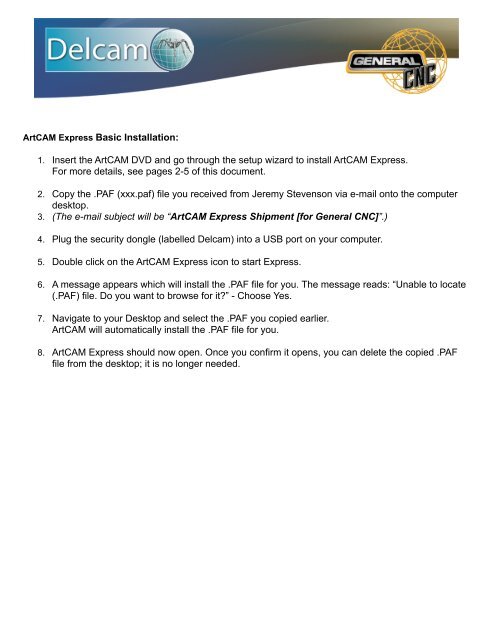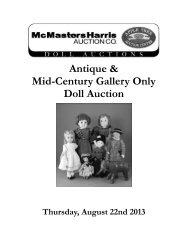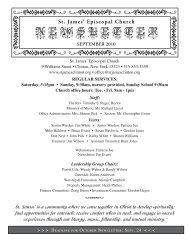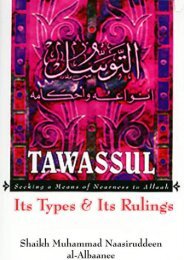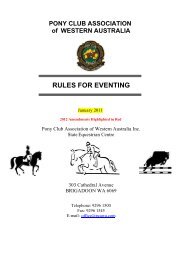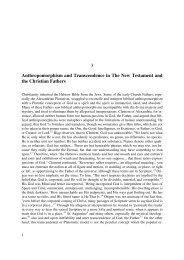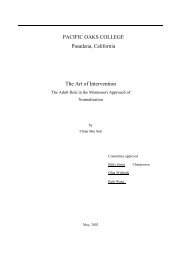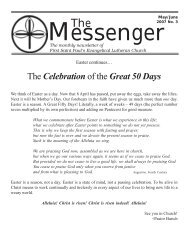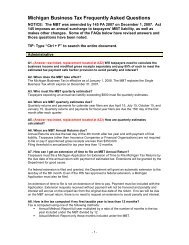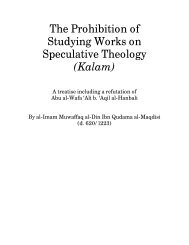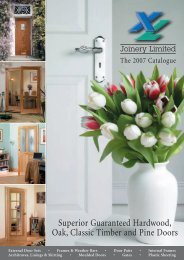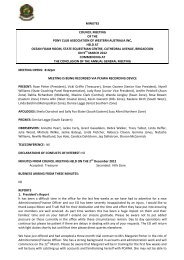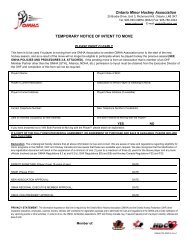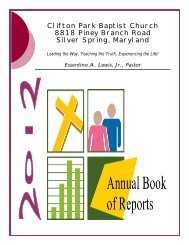ArtCAM Detailed Installation Instructions
ArtCAM Detailed Installation Instructions
ArtCAM Detailed Installation Instructions
You also want an ePaper? Increase the reach of your titles
YUMPU automatically turns print PDFs into web optimized ePapers that Google loves.
<strong>ArtCAM</strong> Express Basic <strong>Installation</strong>:<br />
1. Insert the <strong>ArtCAM</strong> DVD and go through the setup wizard to install <strong>ArtCAM</strong> Express.<br />
For more details, see pages 2-5 of this document.<br />
2. Copy the .PAF (xxx.paf) file you received from Jeremy Stevenson via e-mail onto the computer<br />
desktop.<br />
3. (The e-mail subject will be “<strong>ArtCAM</strong> Express Shipment [for General CNC]”.)<br />
4. Plug the security dongle (labelled Delcam) into a USB port on your computer.<br />
5. Double click on the <strong>ArtCAM</strong> Express icon to start Express.<br />
6. A message appears which will install the .PAF file for you. The message reads: “Unable to locate<br />
(.PAF) file. Do you want to browse for it?” - Choose Yes.<br />
7. Navigate to your Desktop and select the .PAF you copied earlier.<br />
<strong>ArtCAM</strong> will automatically install the .PAF file for you.<br />
8. <strong>ArtCAM</strong> Express should now open. Once you confirm it opens, you can delete the copied .PAF<br />
file from the desktop; it is no longer needed.
<strong>ArtCAM</strong> Express <strong>Detailed</strong> <strong>Installation</strong> <strong>Instructions</strong>:<br />
1. Insert the <strong>ArtCAM</strong> DVD to start the installation wizard.<br />
2. Install Wizard Steps:<br />
a. Click Next.<br />
b. Click Agree.
c. Click Next (It may give you the option to install “Post Processor” as well; this is not required to<br />
use <strong>ArtCAM</strong> Express).<br />
d. Choose Inches or Millimetres.<br />
Click Next.
e. Click Install.<br />
We do not recommend changing the install location.<br />
The installation process will take a few minutes.<br />
f. Click Finish to complete the install.<br />
3. If it asks you to install the sentinel drivers, continue with the wizard to install the drivers.<br />
The sentinel driver is for the dongle security key.
4. Copy the .PAF (something similar to ABC01.paf) file from your e-mail attachments onto the<br />
computer desktop.<br />
5. Plug the black or blue security dongle (labelled Delcam) into a USB port on your computer.<br />
6. Double click on the <strong>ArtCAM</strong> Express icon on your desktop to start Express.<br />
7. A message appears which will install the .PAF for you - Choose Yes.<br />
8. Navigate to your Desktop and select the .PAF file that you copied earlier.<br />
9. Click Open and <strong>ArtCAM</strong> will install the .PAF file for you.
10. <strong>ArtCAM</strong> Express should now open.<br />
11. Once you confirm <strong>ArtCAM</strong> opens, you can delete the copied .PAF file from the desktop - It is no<br />
longer needed.
Support and Training:<br />
We have provided several different ways for you to learn your <strong>ArtCAM</strong> Express software:<br />
1. The General CNC Getting Started pages (http://www.generalcnc.ca/getting_started): Includes 3<br />
Getting Started projects, which will help familiarize you with the software.<br />
2. General CNC’s FREE Online Training Courses (http://www.generalcnc.ca/<br />
online_training_courses). A 3 hour interactive course, which gives you an opportunity to work with<br />
alongside a General CNC instructor to learn <strong>ArtCAM</strong> Express.<br />
3. Your “<strong>ArtCAM</strong> Express - Getting Started” booklet, which can be found within your <strong>ArtCAM</strong><br />
Express software case.<br />
4. Your “<strong>ArtCAM</strong> Training DVD” (if purchased), which includes over 4 hours of in depth videos to<br />
guide you through the software.<br />
5. The <strong>ArtCAM</strong> Tutorials tab, found within the software. Includes video tutorials and instructions on<br />
various tips and tricks to help you along the way.<br />
6. Delcam User Forum (http://forum.artcam.com/)<br />
General CNC User Forum (http://www.generalcnc.ca/user_forum)<br />
7. Also, feel free to contact us at any time using our Online Support Request form (http://<br />
www.generalcnc.ca/support_request)<br />
“Enjoy <strong>ArtCAM</strong> Express!”<br />
- The <strong>ArtCAM</strong> & General CNC Teams